Taking Better Phone Pictures | Typical Edits
Hi, Many people when starting photography get very lost when it comes to editing. When looking at a picture you just took on a nice camera, it’s really easy to look at it and think “wow, that looks great! what is there to fix?” Or maybe “I’ve got a nice camera that I figured out how to use, but I can NOT get my pictures to look like everybody else’s!” Well don’t stress it, because I’ve got some good ways to help you get started.
The 2 main things that photographers look at with each image is the tone and the exposure. Many cameras shoot pictures where the skin tone ends up looking too orange, too red or even too blue. Fixing the image so that the skin tones look natural and like the color of the actual skin can make a dramatic difference. The other major fix is the exposure. Is the picture too light? Is the picture too dark? Even with professional cameras, pictures can come out with the exposure off. The best way to judge if the exposure is correct is to look at the skin again. It’s very important to adjust the image until the exposure is correct. Even if it means making the sky extra bright, it’s more important to have the skin be the correct amount of exposure over everything else in the image.
The example photo I am using was taken just this weekend, not of people rather of the Autumn leaves. My preferred editing app for phone photography images is PicTapGo.
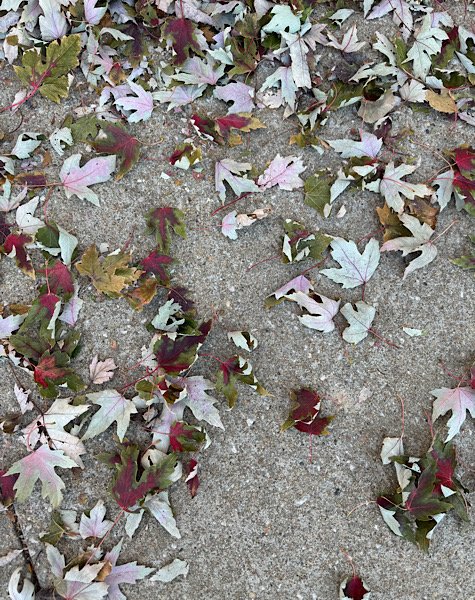
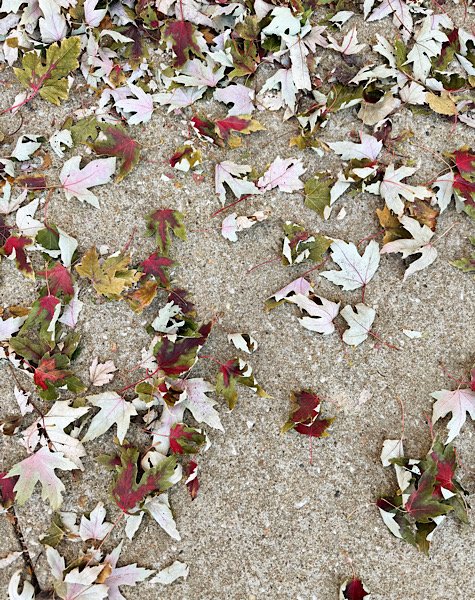
What I like about the PicTapGo, it’s simple and has many filters available that is included with the app. After picking an image to edit, click filters and apply the desired one. I chose the Warm It Up and Lights On.
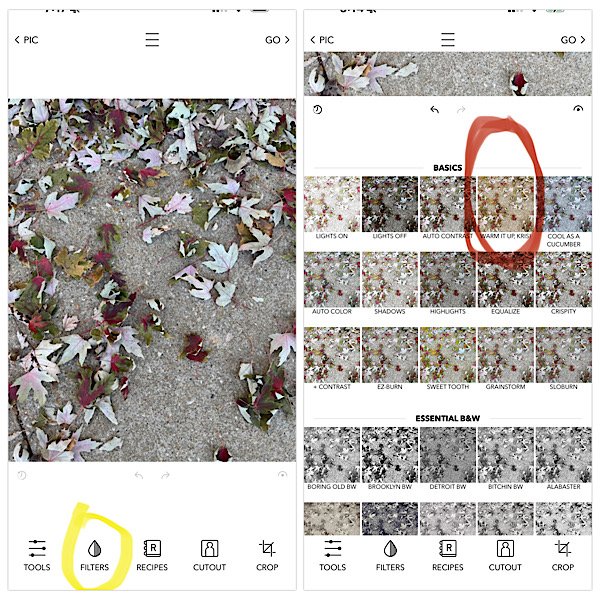
Each filter has a slider to adjust the strength to the amount you prefer.
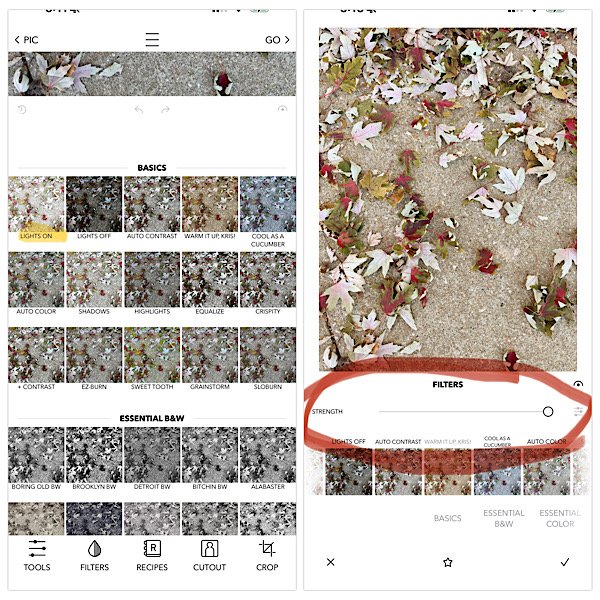
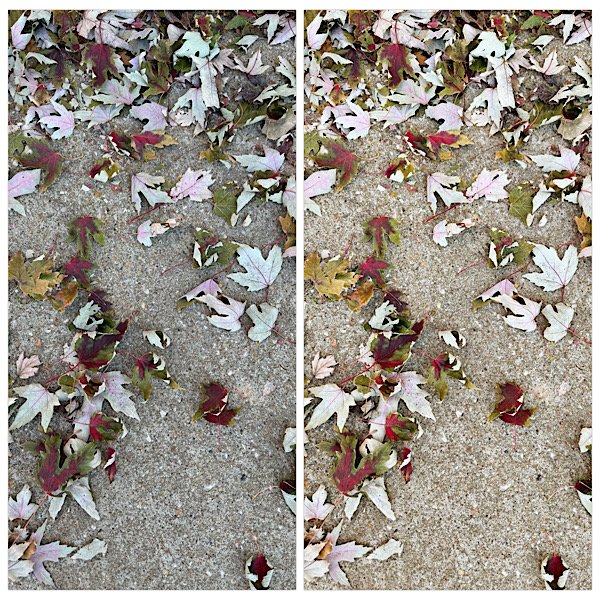
PicTapGo is available for iPhone. There are many different apps for editing as well. Adobe Photoshop, Adobe Lightroom and Snapseed can be used with either iOS or Android. I have personally used all of these and found PicTapGo to be the most user-friendly.
WW Update:
Since Start Date; -24.8lbs
Take Care. Best wishes, Debra
![]()
.
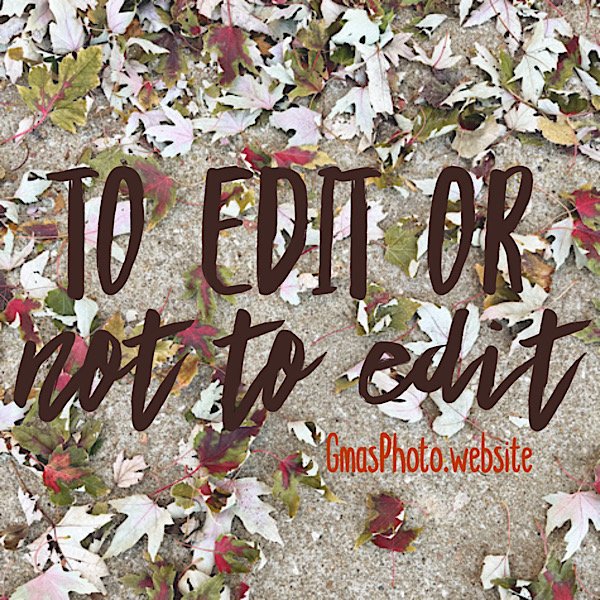
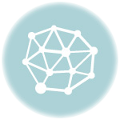

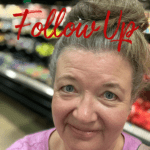

I have never heard of this. I don’t have an iPhone, I have a Google Pixel 7. This sounds like a great app.
Hi, Paula. It works great for my needs! Thanks for visiting and commenting.
Take care and best wishes.
PicTapGo is new to me, too! Thanks for sharing! I’ll be sure to check it out!
Hi, Laura. It works wonderfully for my needs.
Take care and best wishes.
Never heard of that app, if I need to edit I just use the editing inside the native Photos app. My phone takes great pics, mostly my editing consists of cropping. Thanks so much for linking up at the #UnlimitedLinkParty 138. Pinned.
Hi, Dee. What phone are you using? Mine is the iPhone 15 ProMax. It takes really nice images too. I find that the color needs adjusting. Even with my ‘professionl’ camera, I have to set the correct white balance.
I appreciate the pin!
Take care and best wishes.
I always have the newest iPhone available and have tried many image apps including Photoshop but I can’t see much difference than what the native Photos app can do. I also have paid subscriptions with Topaz Labs, Canva, and PicMonkey but again not much difference.
You and Esme have peaked my interest. I will take a closer look at the native photo app for editing.
Take care and best wishes.
This is great information. I didn’t know anything about PicTapGo. I need my photo editing to be simple like this, so I haven’t done a lot of it in the past. I’ll have to check this out! Thank you for sharing this post at the Will Blog for Comments #15 linkup. Hope to see you there next week, too!
Hi, Jennifer. Yes, my motto is simpler is better!! Well, not always but very helpful 🙂 Yes, PicTapGo is my goto on my phone. When I am editing on my computer, it’s Photoshop.
Take care and best wishes.